
MacStumbler and iStumbler are active scanners sending out
probe messages to the basestations and can therefore be detected easily.
Moreover, they are not able to detect closed networks. So let us
move up one step in the secrecy scale and get some passive network
scanners running. The first one is KisMAC which instructs the Airport card to tune to
a channel, listen a while, then tune to the next channel and so on. In
this way KisMAC can detects networks without announcing its
presence and can also find closed networks. More information can
be found at the KisMAC documentation page.
Installation is pretty straightforward : click on the KisMAC
installer icon and after answering a few obvious questions you need
to provide your Administer-login and password after which KisMAC
is installed in your Applications-folder so also copy it to your
dock. The reason why it needs admin privileges to run is that the
Airport card cannot perform passive monitoring. So it swaps to open
source Viha driver for your Airport-driver on startup and
reinstalls the Airport driver on exit (that is, is everything goes well,
sometimes you seem to have lost your Airport connection afterwards but
no harm is done which cannot be solved by either checking in your
SystemPreferences:Network or by a restart. So do not worry if you
see that your Airport icon (as well as all your usual wireless access
such as Internet and Mail) vanishes. Before you can perform a scan, you
have to go to the KisMAC-Preferences and choose under Driver a
capturing device (in some versions of KisMAC you have to specify Viha
driver if you are running an Airport card, in others you have to go
for the option Apple Airport Card,Passive mode. If you press the
Scan button you are again asked for admin-password to perform the
driver-switch (the same happens if you Quit KisMAC). The program gives a
wealth of information which can be quite useful if you want to find out
about possible interference of your ABS with other wireless sources. We
will come back to some of these features later, a rather scary one is
the ability to log raw 802.11 frames to a dump which can then be fed to
Ethereal.
 Okay,
Okay,
let us go one step further and try to get Kismet
running. It seems to be an unwritten law in open source-software that
the more potential harmful a program is, the more difficult it is to
install, so installing Kismet is by no means trivial.
Fortunately, Kismet is very well documented with a manual and a forum. First, we need the Viha Airport
driver, that is we need Viha Wireless Tools 0.0.1a Binary Release. Go in Terminal to the
Desktop-folder where you will find the Folder Viha-0.0.1a.
Then type
mv Viha-0.0.1a/WiFi.framework/
/Library/Frameworks/
Next, we get the latest
version of Kismet, that is kismet-3.0.1.tar.gz and get a kismet-3.0.1
folder on our Desktop. Use Terminal to go into this folder and
type
./configure –disable-pcap –enable-viha;
make
and the following process may last for a
while. If you finally get a prompt, type
sudo make
install
and the process will end with some
warning messages :
If you have not done so
already, read the README file and the FAQ file. Additional
documentation is in the docs/ directory. You MUST edit
/usr/local/etc/kismet.conf
and configure Kismet for your
system, or it will NOT run properly!
Kismet has NOT been
installed suid-root. This means you will need to start
it as
root. If you have no untrusted users on your system, it can be
installed
as suid-root via ‘make suidinstall’. READ THE
DOCUMENTATION BEFORE INSTALLING KISMET AS SUID-ROOT!”
Fine, so let us go to /usr/local/etc and change the
following lines in kismet.conf
suiduser=lieven
source=viha,en1,Airport
(of course you have to replace lieven by your
normal OSX login name). Further, in the file kismet_ui.conf
replace the last line by
apm=false
Finally, you have to type in the Terminal
export TERM=xterm-color
and you should
be done. To launch Kismet, type as your usual user (the one you
specified in the kismet.conf file) in the Terminal
Kismet
and all will work. Again there is
a switch of Airport to Viha driver (and if all works well also at the
end). Often, the Airport card does not come up at the end in which case
it is best to restart Kismet and Quit again (btw. you quit Kismet with
capital Q). Then the Airport icon appears but it may be that you have to
logon to your network again.
We wouldnt have done so
much trouble if it were not that Kismet is a VERY powerfull
application which can be used to Hack wireless networks. But if you
think that KisMAC and Kismet are already scary, wait until
next time when we deal with Ethereal…
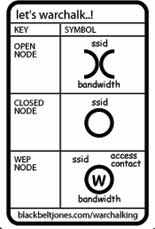


 Okay,
Okay,