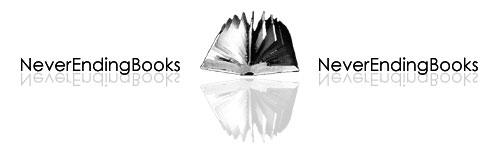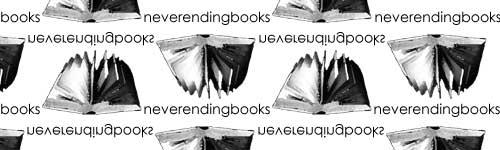I
expect to be writing a lot in the coming months. To start, after having
given the course once I noticed that I included a lot of new material
during the talks (mainly concerning the component coalgebra and some
extras on non-commutative differential forms and symplectic forms) so
I\’d better update the Granada notes
soon as they will also be the basis of the master course I\’ll start
next week. Besides, I have to revise the Qurves and
Quivers-paper and to start drafting the new bachelor courses for
next academic year (a course on representation theory of finite groups,
another on Riemann surfaces and an upgrade of the geometry-101 course).
So, I\’d better try to optimize my LaTeX-workflow and learn
something about the pdfsync package.
Here is what it is supposed to do :
pdfsync is
an acronym for synchronization between a pdf file and the TeX or so
source file used in the production process. As TeX system is not a
WYSIWYG editor, you cannot modify the output directly, instead, you must
edit a source file then run the production process. The pdfsync helps
you finding what part of the output corresponds to what line of the
source file, and conversely what line of the source file corresponds to
a location of a given page in the ouput. This feature is achieved with
the help of an auxiliary file: foo.pdfsync corresponding to a foo.pdf.
All you have to do is to put the pdfsync.sty file
in the directory _~/Library/texmf/tex/latex/pdfsync.sty_ and to
include the pdfsync-package in the preamble of the LaTeX-document. Under
my default iTex-front-end TeXShop it
works well to go from a spot in the PDF-file to the corresponding place
in the source-code, but in the other direction it only shows the
appropriate page rather than indicate the precise place with a red dot
as it does in the alternative front-end iTeXMac.
A major
drawback for me is that pdfsync doesn\’t live in harmony with my
favorite package for drawing commutative diagrams diagrams.sty. For example, the 75 pages of the current
version of the Granada notes become blown-up to 96 pages because each
commutative diagram explodes to nearly page size! So I will also have to
translate everything to xymatrix&#
8230;