If you
want to make your own ‘My Online Publications Page’ (MOPP) similar
to mine here’s what you have to do :
- in case you are running
Linux, all you need is the mopp package and
follow the instruction on this page. - if you are onto Mac OSX you have to get and compile a few more
packages. To start, go to the BibTeX bibliography tools page and
download the bibclean file. Go to
the directory, do a ./configure and a
make and copy the resulting executable bibclean to the
bibtools/bin folder of your mopp-folder (see first
step). - get the latest gawk package. Do a
./configure, then a make and a
sudo make install and gawk gets installed at
/usr/local/bin/gawk. Make a symbolic link (or use a
bruteforce copy) to /usr/bin/gawk. - Make a
symbolic link or a bruteforce sudo cp /bin/ksh
/usr/bin/ksh. - If you are using only scanned
pdf-files it is sufficient to get DjVu-versions of them using the Any2DjVu service. If you want
to do the conversion from Pdflatex-files yourself, get the DjVuLibre package, configure,
make and install it as before. All programs get installed under
/usr/local/bin, write down the files in the
djvu/bin folder of the mopp-folder, remove them and
copy your compiled version of them from /usr/local/bin to the djvu/bin
directory. - Open the work/mopp.sh script of
the mopp-folder in an editor, comment out the recode
line and change the awk line into
awk -v
THENAME=”$MOPP_NAME” -v
THELOGO=”$MOPP_LOGO” -f bib2html.awk \
(that is
add a space after the two -v options). - You should now be
able to follow the remaining instruction from the How to make “My
Online Publications Page” page to get a mopp-page which looks
roughly like this one. - If you want to change the layout of that page, you should
modify the work/bibtex2html.awk file to fit your taste.
If you want to have a layout similar to mine a> email me and I’ll send you my bibtex2html.awk file. Leave a Comment
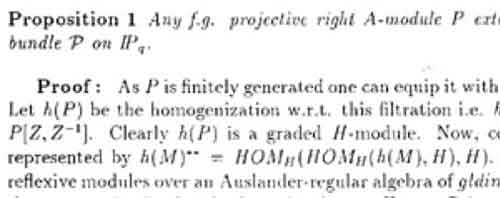
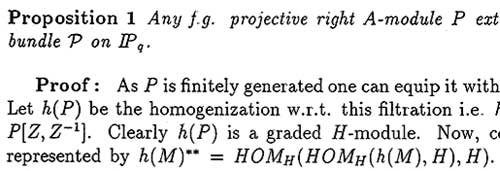
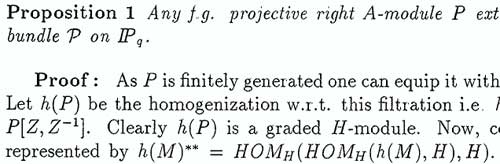
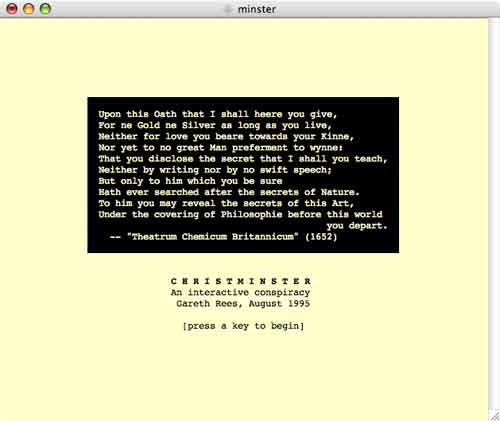 and start
and start